Gone are the days of salespeople going door-to-door with briefcases and brochures in hand. Today’s business (even prior to the pandemic) is increasingly driven by digital channels.
If you work in sales, you have a tool in your belt that can reap tremendous results—LinkedIn Sales Navigator. As a sales professional, it’s crucial that you’re fully aware of the capabilities you have to connect with decision-makers on LinkedIn to help fuel your pipeline.
* It’s important to note that Sales Navigator is a paid service, and pricing depends on how many people need access. The good news is however that you can access a 60-day free trial to test the waters and see if Sales Navigator is right for you.
We’ve rounded up five of our favorite tips and tricks learned from Liz J. Simpson’s INBOUND 2020 course, “Critical Strategies To Influence Executives & Close Larger Deals with LinkedIn.” Keep reading to learn more!
1. Prioritize building relationships, not sales.
Yes, sales and revenue motivates you as a sales professional, but when prospecting leads on LinkedIn, the worst thing you can do is come across as self-serving.
Serve as a resource for your connections, know their pain points, and carefully consider how you might provide value for them. An overwhelming 80% of people fail to sell to executives because they aren’t able to “speak their language.”
2. Optimize your profile.
Does your profile image attract people? Does your bio tell an engaging story? You may think so, but there are tools out there that can use data to analyze these assets to determine how strong your profile is. Remember, first impressions are everything.
This is pretty tactical, but optimizing your profile properly can go a long way. Check out these tips for enhancing your profile:
- Snappr. Snappr’s Photo Analyzer uses the latest research, image recognition and machine learning technologies to determine how well your photo will perform
- Add alt text. Seriously, adding alt text to your profile image and even header image in LinkedIn can help boost your profile.
- Beef up your title. If you’re selling something, there’s no need to tell the world you’re a salesperson in your LinkedIn title. Instead, consider what you are selling. What services do you provide? INBOUND professor Liz Simpson’s profile is an excellent example. Does her title say, “Business Development Professional?” No—it showcases what she does and builds her credibility all in just a couple of lines.
3. Organize and save searches.
Organizing and saving the right contacts is certainly a learn-as-you-go process. You can sort through users using a variety of filters such as roles and functionalities, company filters, company size, and more.
You can also only search for people who meet your parameters that you have TeamLink Connections with. LinkedIn explains that TeamLink utilizes your “entire team's network to help you find the best path to a lead by showing you Sales Navigator license holders on your team account who are first-degree connections to the lead, even if you're not connected to your teammate.”
4. Set up alerts.
After saving your searches and leads, set up alerts. Alerts for leads and accounts are completely customizable and will keep you in the loop on posts that your leads are sharing and engaging with.
With these alerts, if you see a triggering event come across your feed, then it might be the right time to reach out to that lead. Triggering events are specific happenings that would qualify a lead to be considered for your services. For example, a triggering event could be when a potential lead meets another round of funding. Once you see this news appear in your alerts, you might want to drop a line.
Alerts can be sent directly to your inbox and can also be found under your home screen and appear like any other social media newsfeed once signed into LinkedIn Sales Navigator.
5. Keep records in HubSpot.
Throughout your prospecting, let’s say you come across a specific person for a company that you want to associate with the company record.
Simply navigate to the company record in HubSpot, open the right-hand toolbar, and scroll down. There, you’ll see that HubSpot and LinkedIn are syncing to share connections. Once you find the lead, just click “save as lead.”
Once you sync that person with the company record, you can also send an InMail directly from HubSpot. Messages sent from the HubSpot interface will be kept in the InMail tab, which can be found on the right hand side, so you can easily pick back up the conversation.
Want to Learn More about HubSpot’s Approach to Sales?
If you’re looking at your sales process and aren’t sure where to start with LinkedIn Sales Navigator, contact a PR 20/20 team member today. Talk soon!

%20Logo_BlueOrange_Trademark.png?width=800&height=269&name=Ready%20North%20(RN)%20Logo_BlueOrange_Trademark.png)



.jpg?width=300&name=Services%20Hub%203%20(3).jpg)

