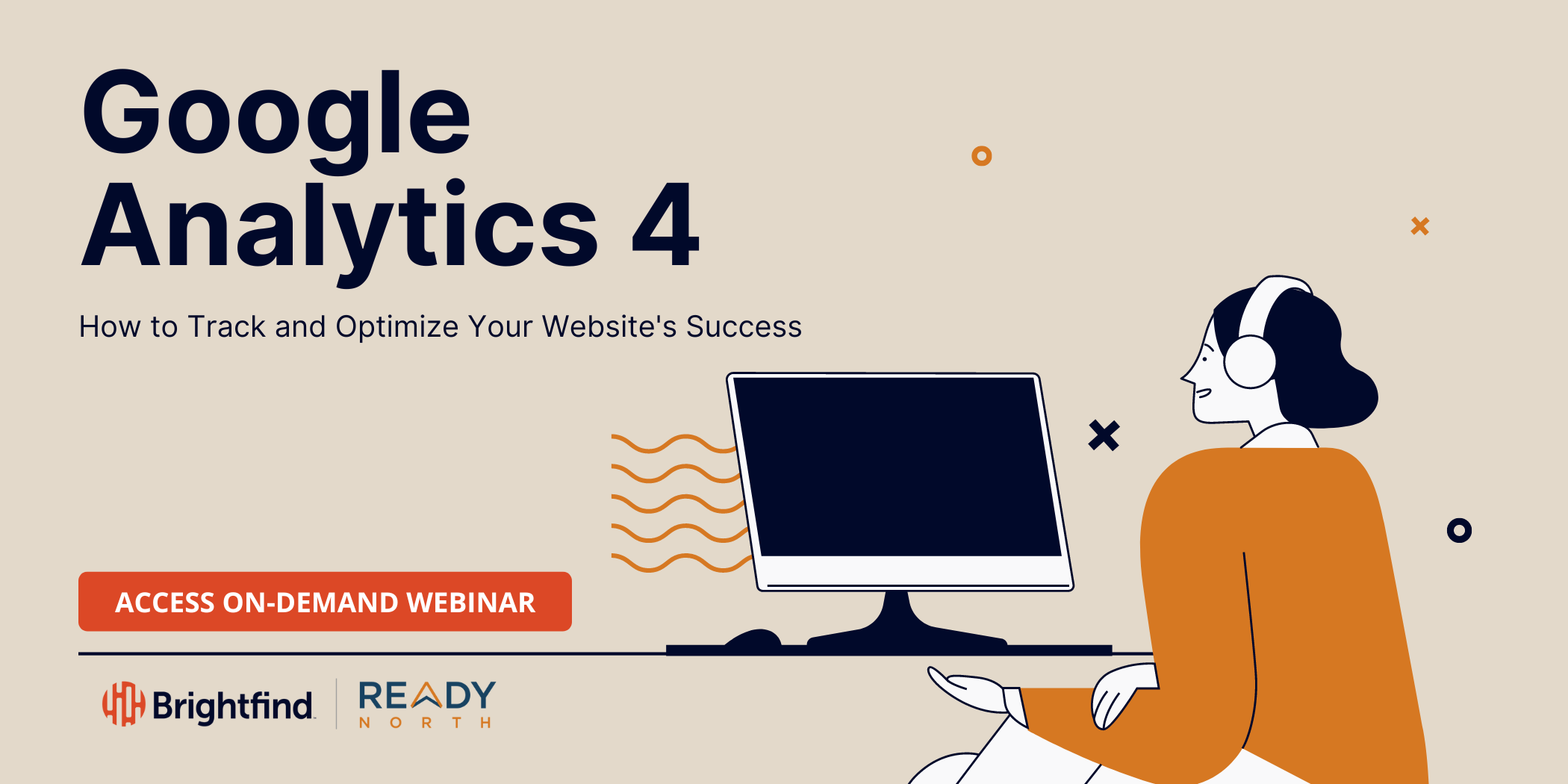If you’re like any marketer preparing for Universal Analytics to sundown on July 1, you’re probably asking yourself: How do I implement Google Analytics 4 (GA4), and what does this mean for me?
While it may feel like you’re starting from scratch, this upgraded service will provide deeper, more valuable insights that can better help you reach short- and long-term goals—as long as you’re using it correctly.
Before you dive into the platform, read below to learn about what GA4 is, what it does, and key takeaways that can help you prepare for the upcoming change.
What Is Google Analytics 4?
GA4 is a free analytics platform that allows users to measure both website and app metrics. Unlike Universal Analytics (the generation of Google Analytics prior to the launch of GA4), GA4 can measure both website and app performance in one place.
This service uses automation throughout to help users better understand their data. It uses two types of Analytics Insights: automated insights and custom insights. Automated insights identify data changes or trends and immediately notify users, while custom insights are user-generated conditions that detect data changes.
In short, Google launched GA4 to help users scale their businesses and achieve goals, provide dependable, long-term reporting, and use automation to provide robust, unmatched data.
How To Connect Your Google Analytics 4 Property
Now that you understand what GA4 is, you need to connect your GA4 property. There are two ways to do this, depending on if you already have a Universal Analytics account.
Connect your GA4 property via your existing Universal Analytics account
If you already have a Universal Analytics account, this step is seamless. Log into your Universal Account and choose Settings, then Admin. Under the “Property” column, select GA4 Setup Assistant and follow the instructions. Once you’ve connected the account, make sure to tag the property to your website.
🔥Pro tip: There are two ways to tag your GA4 account with your HubSpot account: integrating GA4 using your measurement ID or adding your Google Analytics tracking code to your domain’s site header HTML. If you choose the measurement ID route and your website includes a GDPR feature or cookie consent banner that requires visitor opt-in, the Google Analytics script will run only for those who opt in to being tracked. If you choose the site header option, data will be recorded regardless of a visitor’s opt-in status.
Creating a GA4 property from scratch
If you aren’t yet using Google Analytics, you’ll need to set up your GA4 property from scratch. Google shares these instructions below.
🔥Pro tip: With GA4, users can set up individual properties for a website, an iOS mobile app, and an Android mobile app for enhanced—and streamlined—data collection. This differs from the previous model, in which Universal Analytics measured websites and Google Analytics for Firebase measured mobile app activity.
Top Google Analytics 4 Takeaways
1. GA4 uses an event-based data model
In Universal Analytics, sessions serve as the foundation for all reporting. Unlike Universal, GA4 uses events as the foundation for all reporting. Events provide insight on distinct actions that take place in your website or mobile app, such as page views, button clicks, user actions, or system events.
With events, users can better track granular, more specific information that can optimize reporting.
🔥Pro tip: Google also offers an enhanced measurement feature, which you can use to automatically collect additional events without updating your website code.
2. Unlike Universal Analytics, GA4 does not use views
Remember when you could filter your data in views? In GA4, views will become obsolete.
Have no fear, though.
GA4 users can still create filters for internal traffic at the property level. Google offers simple instructions for integrating these rules (below).
Now, you may also be thinking: What about bot traffic?
GA4 filters known bot traffic; however, for the time being, users cannot disable bot exclusion or view excluded bot traffic.
🔥Pro tip: When filtering internal traffic, you can use either IPv4, a 32-bit address, or IPv6, a 128-bit address.
3. GA4 processes data using all identity spaces
In Google Analytics, identity spaces track a user’s journey on your website. While Universal Analytics properties primarily rely on the Device-ID identity space (details below), GA4 properties process data using all identity spaces to map a single, holistic user journey. GA4 tracks these identity spaces in this order:
- User-ID: User-IDs are identity spaces GA4 users assign to website users. When reporting, GA4 first checks for User-IDs. If User-IDs aren’t associated with contacts, GA4 moves on to Google signals.
- Google signals: Google signals uses data from users that are signed into Google and have consented to sharing their information. If a user doesn’t meet these requirements, GA4 then checks Device ID.
- Device-ID: A user’s Device-ID can either come from a website browser or an app-instance ID. This information is automatically collected with GA4.
- Modeling: With modeling, GA4 fills the behavioral data gap for users that decline Analytics identifiers like cookies with similar users. This feature is automatically activated if your website uses a cookie consent banner or other consent management tool.
So why is this important? Using as many identity spaces as possible is key for detailed reporting. With Universal Analytics, identity spaces work separately, which means it can be difficult to track user journeys. For example, when only one identity space is used, such as Device-ID, one visitor could be tracked as a separate user if he or she browses the same website on different devices.
🔥Pro tip: Activate Google signals by choosing Admin, then Data Settings, then Data Collection. Simply turn Google signals on to begin collecting more in-depth data.
4. Explorations allow for deeper data collection
With the new “Explore” tab, GA4 allows users to create deeper data reports using several tools. They include:
- Free form exploration: This tool features drag-and-drop variables that allow users to see their data in a cross-tab layout.
- Funnel exploration: This tool visualizes a visitor’s journey toward a conversion.
- Path exploration: This tool views customer journeys.
- Segment overlap: This tool compares up to three user segments to see how they overlap and relate.
- User exploration: This tool visualizes and examines the activities of a specific group of users.
- Cohort exploration: This tool aggregates users who share similar characteristics (such as all users who subscribed to your blog) and reports their behaviors over time.
If these options don’t match your needs, you can also create a custom exploration.
🔥Pro tip: These techniques are also set up as templates, which you can copy and customize based on your specific needs.
Need a Crash Course on GA4?
You're in luck! Ready North and Brightfind are hosting a joint webinar all about Google Analytics 4. You'll leave this webinar with a comprehensive understanding of the following:
- What GA4 is and why it's important to your organization.
- The benefits of using GA4 to analyze user behavior.
- Key configurations for events, conversions, and reports.
- Best practices for optimizing your site with GA4.
Save your spot today. 👇

%20Logo_BlueOrange_Trademark.png?width=800&height=269&name=Ready%20North%20(RN)%20Logo_BlueOrange_Trademark.png)



.jpg?width=300&name=Services%20Hub%203%20(3).jpg)