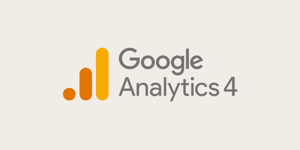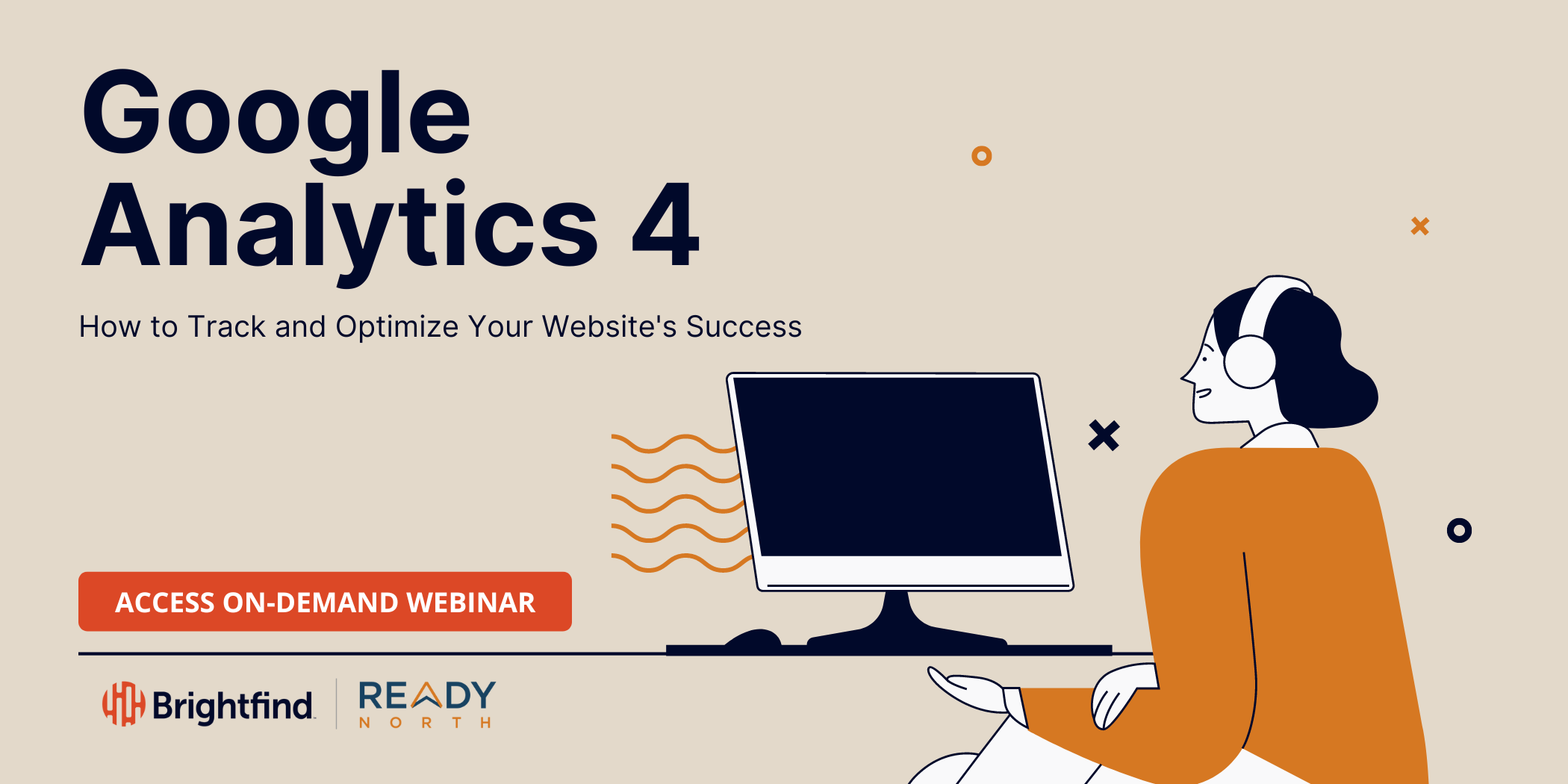Before we know it, Google Analytics 4 (GA4) will be replacing Universal Analytics.
Are you ready for the transition?
While it isn’t taking place until July 1, 2023, there’s no better time than now to take advantage of GA4’s robust reporting tools.
And if you haven’t started your research yet (or are just beginning), you’ve come to the right place. Below, we share answers to some of the most frequently asked questions about the platform, including how you can get the most out of it for your business.
Scroll down for the entire Q&A, or click the question below to be directed to the answer.
What Is Google Analytics 4?
GA4 is the next generation of Google's Analytics tool, a free web analytics platform. Unlike Universal Analytics, the most significant update to GA4 is that it can measure both website and app performance in one place.
GA4, which launched October 14, 2020, will be replacing Universal Analytics on July 1.
Why is Google Analytics 4 important?
At its core, GA4 is one of the most powerful tools for users to measure and understand web analytics. Specifically, GA4 uses machine learning to provide deeper reporting insights. GA4 insights can be used to make more intelligent business decisions, report on marketing campaigns, view organic data, and more.
Examples of primary GA4 use cases can include:
- Reporting on how many pageviews a blog post has earned.
- Determining how many website visitors converted on a landing page.
- Evaluating the demographics of website and/or mobile app visitors.
This platform also gives users more control over personal data collection.
Is Google Analytics 4 Free?
Yes, Google Analytics 4 is a free service.
How Can I Set Up My Google Analytics 4 Account?
You can connect your GA4 property in two ways: via your existing Universal Analytics account or as a brand-new account.
Steps to connect your GA4 property via your existing Universal Analytics account
- Log into your Universal Account.
- Choose Settings, then Admin.
- Under the “Property” column, select GA4 Setup Assistant and follow the instructions. Once you’ve connected the account, ensure the property is correctly tagged to your website.
Steps to create your GA4 property from scratch
- Go to google.com/analytics to create your account.
- Enter your business’s information for your new property.
- Choose the platform for your data stream, which can include a website, iOS mobile app, or Android app. Enter the information for your website or app.
- Tag your website or app to enable data collection.
🔥Pro tip: When you set up your GA4 account, keep the “enhanced measurement” option on to automatically collect common user events, such as page views or clicks.
Where Can I Find My Google Analytics 4 Tracking Code So I Can Tag My Website?
Before GA4 can begin collecting data, you’ll need to tag your website with your Google tracking code. Once you set up your account, you should immediately receive a pop-up notification about tagging your website.
If you’ve closed out of that pop-up, you can easily find your tracking code by following these instructions:
- Click “Admin” in the bottom left-hand corner.
- Select “Data Streams” under the “Property” column.
- Choose the data stream for your website.
- Select “Configure tag settings.”
- Choose “Installation instructions.”
- Click the “Install manually,” and you’ll be directed to a screen that displays your Google tag.
Where Do I Tag My Website With My Google Analytics 4 Tracking Code?
Depending on where you host your website, there are several ways to tag it.
Enabling data collection with HubSpot
To integrate your GA4 account with your HubSpot account, you can either use your measurement ID or add your Google Analytics tracking code to your domain’s site header HTML.
Tagging your HubSpot website with your measurement ID
- Choose “Settings.” On the left-hand menu, choose “Pages” under “Website.”
- Under “Choose a domain to edit its settings,” select the correct domain.
- Click the “Integrations” tab.
- Under “Tracking integrations,” check the box.
- Enter your Google Analytics measurement ID (your ID will begin with “G-” followed by a series of numbers).
- Click “Save.”
Tagging your HubSpot website using your website header HTML
- Choose “Settings.” On the left-hand menu, choose “Pages” under “Website.”
- Under “Choose a domain to edit its settings,” select the correct domain. If you’d like to add the code to all of your HubSpot-hosted domains, select “Default settings for all domains.”
- Enter your Google Analytics tracking code in the “Site header HTML” field. Note that only one Google Analytics tracking code can be used at a time.
🔥Pro tip: If you choose the measurement ID route and your website includes a GDPR feature or cookie consent banner that requires visitor opt-in, the Google Analytics script will run only for those who opt in to being tracked. If you choose the site header option, data will be recorded regardless of a visitor’s opt-in status.
Enabling data collection with other websites
You can also check out instructions tailored specifically to tagging other common websites, including:
- Awesome Motive
- Blogger
- GoDaddy
- Drupal
- Duda
- Google sites
- Magento
- One.com
- SiteKit
- SquareSpace
- Typo3
- Wix
- WooCommerce
- WordPress
How Is Google Analytics 4 Different From Universal Analytics?
GA4 is different from Universal Analytics in several ways. A few key standout distinctions include:
- GA4 uses an event-based data model. This means the platform tracks distinct actions that take place on your website or mobile app, including pageviews, button clicks, or user actions. In contrast, Universal Analytics uses a session-based model, meaning the platform tracks a group of user interactions as a session.
- GA4 uses properties, not views. Because of this, internal traffic must be filtered within the property rather than created as a separate view.
- GA4 tracks both website and mobile app data. GA4 users can create separate properties for a website, iOS mobile app, or Android app, which provides users with more enhanced, cross-platform data collection. In contrast, Universal Analytics only tracks website data, while Google Analytics for Firebase measures mobile app activity separately.
- GA4 uses machine learning throughout to simplify and maximize reporting. Meanwhile, Universal Analytics uses a limited amount of automation.
- GA4 offers more in-depth reporting options. While GA4 offers a “reports” section similar to Universal Analytics, it allows users more flexibility to create customized reports via its “Explorations” feature.
- GA4 uses all identity spaces to track a user’s website journey. While identity spaces in Universal Analytics work separately, GA4 uses all of them (User-ID, Google signals, Device-ID, and modeling) to map a more holistic user journey.
🔥Pro tip: GA4 has a more straightforward report snapshot than Universal, but you can click in the bottom right-hand corner of each report section to view more options related to that specific data point, including comparisons, time periods, and customization.
Where Can I Get Certified in Google Analytics 4?
You can get certified in GA4 free through Google’s online course here. You’ll need to create a Google account and a Google Skillshop profile to take the four- to six-hour course. In total, the course features four sections, each of which contains a pre-self-assessment, several lessons, and a post-self-assessment. Once you complete the course, you have 75 minutes to complete a 50-question certification exam.
Need an Immersive Overview?
Join us and Brightfind for a webinar all about Google Analytics 4. We'll cover the basics, like how it differs from Universal and where common metrics are located, as well as show you how to set up standard configurations for events, conversions, and reports. Save your spot today and unlock the full potential of your website.

%20Logo_BlueOrange_Trademark.png?width=800&height=269&name=Ready%20North%20(RN)%20Logo_BlueOrange_Trademark.png)



.jpg?width=300&name=Services%20Hub%203%20(3).jpg)